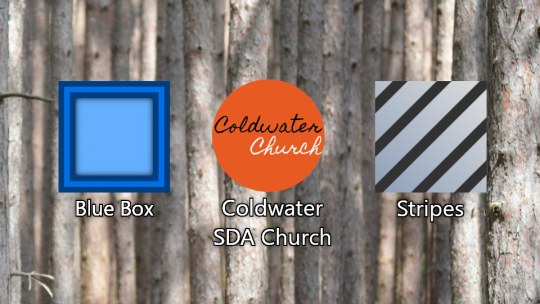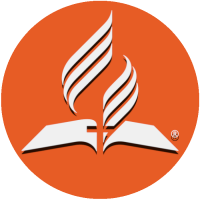Website Shortcut Instructions
To put a shortcut to this website on your home screen follow these instructions:
For iPhone or iPad:
In a Safari web browser, navigate to the page of this website you want to create a shortcut to. From there click the share icon, which looks like a box with an arrow coming out of the top, then select "Add to Home Screen." In this window type in the name you want for the shortcut then click "Add." This should add the shortcut to your home screen or one of the neighboring screens with an open slot if the home screen is full.
For Android:
In a Chrome or Firefox web browser navigate to the page of this website you want to create a shortcut to. From there click the dots in the corner of the browser, usually in the top right corner, then select "Add to Home Screen." In this window type in the name you want for the shortcut, then click "Add." At the next window follow the instructions given to add the shortcut to the home screen or one of its neighboring screens.
If for some reason these instructions do not work, you can also search in a search engine: "how to add a website shortcut on" + "Android" for android or + "iPhone and iPad" for iPhone and iPad. For a specific web browser also add the browser's name to the search. Example: "how to add a website shortcut on Android with Firefox." This should also give you instruction on how to add the shortcut on your home screen.